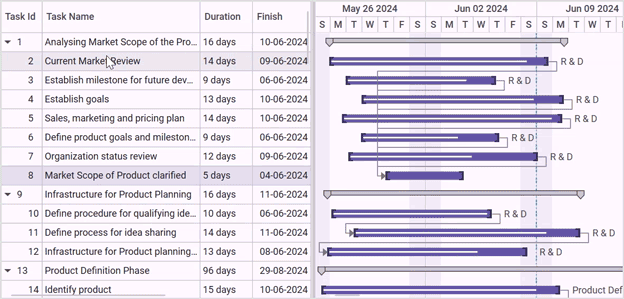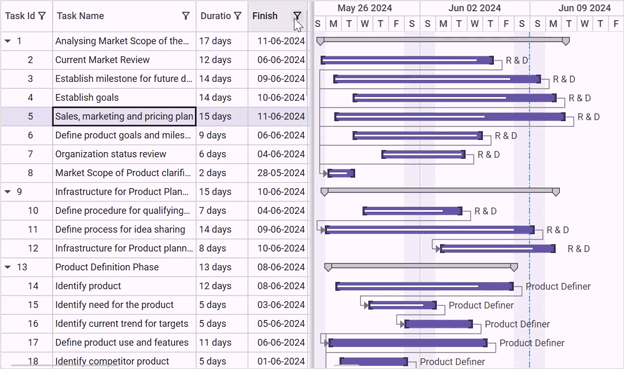dev-resources.site
for different kinds of informations.
What’s New in WPF Gantt Chart: 2024 Volume 2
TLDR: Let’s explore the new features added in the Syncfusion WPF Gantt Chart control for the 2024 Volume 2 release, including filtering, sorting, theming and more. These enhancements improve task management flexibility, streamline project workflows, and offer visual customization options.
The Syncfusion WPF Gantt Chart is a comprehensive project management control designed to provide users with a Microsoft Project-like interface for efficiently displaying and managing hierarchical tasks and timelines.
With this control, you can intuitively visualize and manage tasks, resources, and their relationships, providing seamless project management capabilities.
This blog will explore the new features added to the Syncfusion WPF Gantt Control for the 2024 Volume 2 release.
Row reordering (drag and drop)
You can effortlessly organize tasks using the latest row reordering feature. This will allow you to adjust the sequence of tasks in the WPF Gantt Chart by dragging and dropping the rows, optimizing the project management efficiency and flexibility.
Task priorities and sequences often change in a project development environment. With our new drag-and-drop feature, adapting to these changes is effortless. You can quickly rearrange tasks without affecting your workflow, ensuring your projects stay on track.
To enable this feature, simply set the AllowDragDrop property to True.
Refer to the following code example.
xmlns:gantt="http://schemas.syncfusion.com/wpf"
<gantt:GanttControl x:Name="ganttControl"
AllowDragDrop="True">
</gantt:GanttControl>
Refer to the following image.
Filtering
The new filtering feature streamlines your project management process. Seamlessly filter tasks based on specific criteria using an intuitive interface, enabling you to target essential objectives and improve efficiency.
A filtering feature is crucial for selectively displaying or hiding information based on specific criteria in the project development environment. This feature is handy in project management tools like the Gantt Chart, where users deal with large tasks, resources, and timelines.
To enable this feature, set the AllowFiltering property to True.
Refer to the following code example.
xmlns:gantt="http://schemas.syncfusion.com/wpf"
<gantt:GanttControl x:Name="ganttControl"
AllowFiltering="True">
</gantt:GanttControl>
Refer to the following image.
Sorting
The sorting feature allows users to organize tasks easily, adding clarity and structure to project workflows. Users can arrange tasks based on specific criteria like start date, end date, task ID, task name, duration, and more. This intuitive feature helps project managers prioritize tasks effectively and streamline project workflows.
To enable this feature, set the AllowSorting property to True.
Refer to the following code example.
xmlns:gantt="http://schemas.syncfusion.com/wpf"
<gantt:GanttControl x:Name="ganttControl"
AllowSorting="True">
</gantt:GanttControl>
Refer to the following image.
Theming
Unlock the power of visual appearance customization with the Gantt Chart’s theming support. Users can effortlessly transform the appearance of their Gantt grid, Gantt schedule, and Gantt chart using a variety of built-in themes.
Refer to the following image.
References
For more details, refer to the WPF Gantt Chart demo on GitHub and getting started documentation.
Conclusion
Thanks for reading! In this blog, we’ve explored the new features added to the Syncfusion WPF Gantt Chart for the 2024 Volume 2 release. Check out our Release Notes and What’s New pages to see the other updates in this release, and leave your feedback in the comments section below.
For existing Syncfusion customers, the newest version of Essential Studio is available on the license and downloads page. If you are not a customer, try our 30-day free trial to check out these new features.
You can also contact us through our support forums, feedback portal, or support portal. We are always happy to assist you!
Related blogs
- Syncfusion Essential Studio 2024 Volume 2 Is Here!
- Chart of the Week: Creating a WPF Pie Chart to Visualize the Percentage of Global Forest Area for Each Country
- Navigate PDF Annotations in a TreeView Using WPF PDF Viewer
- Harmonizing Powerhouses: Syncfusion WPF Controls Are Now Compatible with Avalonia XPF
Featured ones: