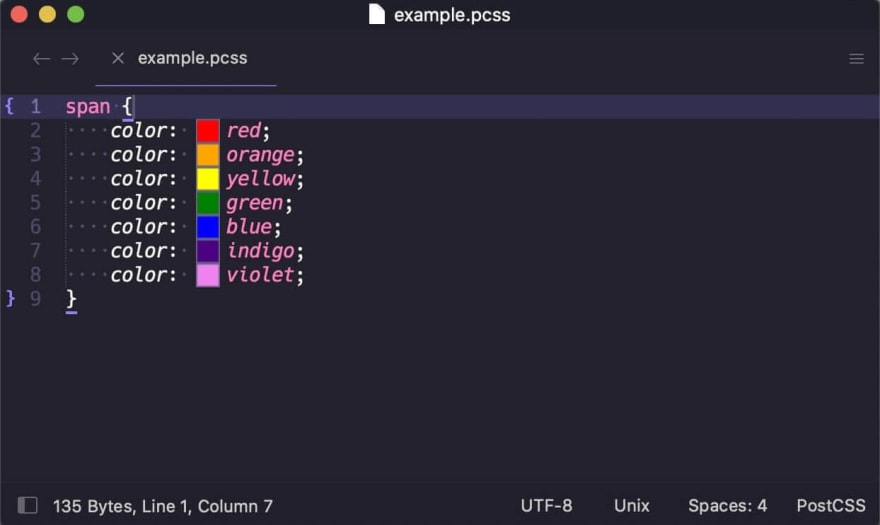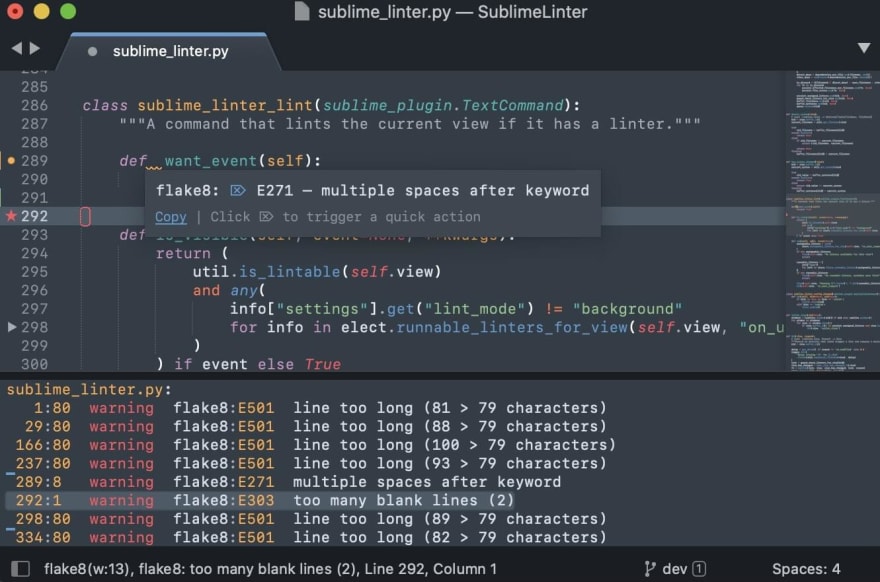dev-resources.site
for different kinds of informations.
10 Best Sublime Text Packages to Improve Your Productivity
Developers spend hours every day reading and writing code in their IDEs. That's why even small changes can lead to big improvements. Because Sublime Text is one of the more popular general IDEs, here are 10 Sublime Text packages to make you a more productive developer.
To install Sublime Text packages, go to the tools menu and select Install Package Control.... Then go to Preferences and click on Package Control. This presents you with a menu from which you can install any Sublime Text package.
Here are the Sublime Text packages we'll cover:
- SideBarEnhancements
- ColorHelper
- BracketHighlighter
- Terminus
- DoxyDoxygen
- A File Icon
- Emmet
- AutoFileName
- SublimeLinter
- Origami
SideBarEnhancements
Sublime Text's sidebar menu is relatively limited. SideBarEnhancements adds many options to the menu, including the ability to move to trash, open with..., advanced search, and reveal to show the file in its folder. You can also copy paths as URIs, URLs, and more.
If you're working with many files and folders, having a good sidebar to navigate them is invaluable. SideBarEnhancements makes Sublime Text's sidebar much better and is a must-have package.
ColorHelper
A little color never hurts. ColorHelper provides inline color in your documents and popups with color previews and color conversion. It also lets you store and access your favorite colors in a color palette.
Web developers understand the importance of colors, but also how finicky they can be to manage. ColorHelper gives you more and faster control over colors in your IDE.
BracketHighlighter
BracketHighlighter highlights almost any bracket, from your regular [], (), {}, and "" to even custom brackets. You can customize the highlight style, create an allowlist and a blocklist for specific brackets, highlight brackets within strings, and more.
While Sublime Text 4 underlines opening and closing brackets with a thin line, it's the customizability of BracketHighlighter that makes it stand out from the default option.
Terminus
Terminus provides a cross-platform terminal for Sublime Text. It has continuous history, customizable themes, Unicode support, and more. You can also use it as a build system.
If you like having a built-in terminal ready to go, Terminus is the best terminal package for Sublime Text.
DoxyDoxygen
DoxyDoxygen makes it much easier to write documentation. It parses your code and writes skeletal documentation for you. It can be configured for any programming language and any documentation generator, no matter the comment style you prefer.
It may take a little while to learn, but it can dramatically speed up the time you spend writing documentation (which you should be doing, even if it's for a personal project).
A File Icon
A File Icon adds good-looking file icons to Sublime Text. You can change the color, opacity level, and size of the icons in the settings menu. Otherwise, there's not much more to it. Just a nice quality-of-life package for Sublime Text.
Emmet
Emmet is an invaluable toolkit for web developers, and it exists as a package for Sublime Text too. Emmet allows you to write CSS-like expressions that are dynamically parsed and can greatly speed up the process of writing tedious markup code.
While Emmet is primarily intended for HTML/XML and CSS, it can be used for any programming language and is deeply customizable. Emmet also has Actions that allow you to toggle comments, remove tags, merge lines, and more.
AutoFileName
Despite being almost a decade old, AutoFileName is still one of the most popular Sublime Text packages. For good reason: It creates a built-in autocomplete that you can use anywhere to search for filenames and add them in automatically.
SublimeLinter
SublimeLinter is a linter framework for Sublime Text. It helps you lint code by checking the syntax of your code, looking for an installed linter that works on that syntax, and then using that linter to view the file.
The package has four modes: background (default) generates lint requests for every modification, load/save lints a file whenever it's loaded or saved, save only lints whenever you save, and manual lints whenever you tell it to.
Origami
Origami expands your ability to create new tabs. With the ctrl+k shortcut (for Windows and Linux) and then the arrow keys, you can generate new tabs whenever you want, whenever you want.
You can also use keyboard combinations to travel to opened tabs, clone tabs, destroy tabs, zoom tabs, and more. It's a much more flexible way to move around your IDE without ever touching your mouse.
Use VS Code instead? Have a look at our 20 Best VSCode Extensions.
Featured ones: