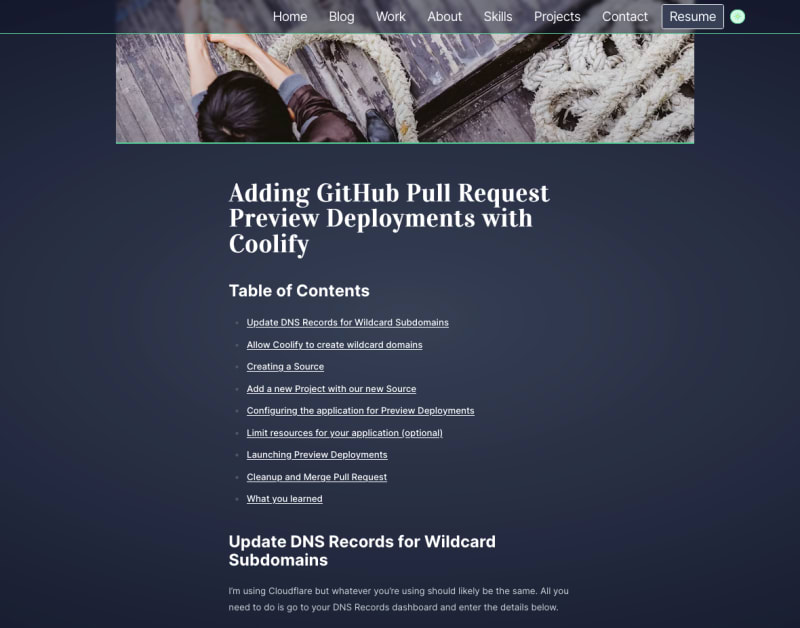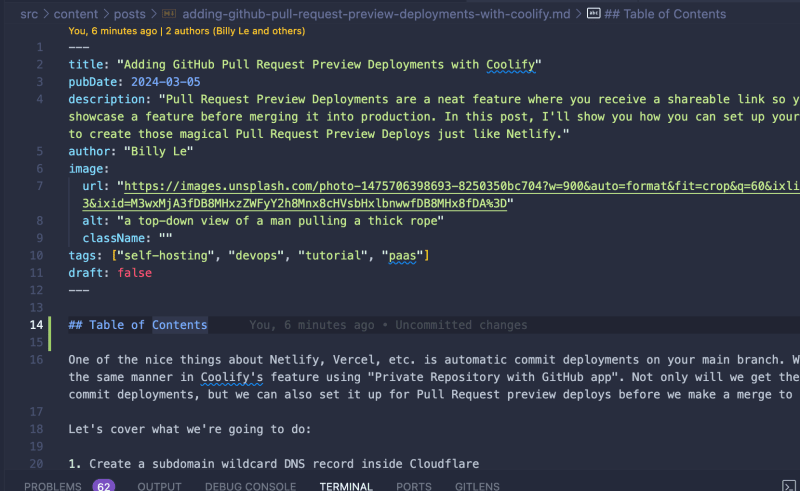dev-resources.site
for different kinds of informations.
Creating Custom Table of Contents for Astro Content Collections
Having a Table of Contents (ToC) for your blog is nice because it allows users to see an overview of your content and provides a quick way to navigate between sections. To do this in Astro with the Content Collections API, there's a bit of legwork, but the results are satisfying. But first, let's talk about the issues I ran into.
The problem
I tried to do this with the plugin, 'remark-toc' , which is mentioned in the Astro documentation. What I didn't like about it is that if I wanted to include a ToC, I would have to manually add it to the top of all my .md files.
Another note is that wherever I included it in the markdown, the ToC sits statically and to style it, I would have to target the id and fight my existing blog layout.
This is not ideal for me. I had to figure out a better way to do this.
Retrieving all headers of a markdown
In the official documentation, there are two ways you can get all the headings of your blog posts. The two ways are when you're importing a .md into a .astro file or using the Astro.glob() function. Neither of those was valid in my case because I'm using the Content Collections API.
Buried in the documentation, I found that you can get the headings from a RenderedEntry if you're using the Content Collections API.
Inside of my /src/pages/posts/[...slug].astro where I am pre-rendering my blog posts using getStaticPaths(), I have a utility function that pulls all my published blog posts into a collection. From there, I extract the headings using a Promise.all().
---
import BlogLayout from "../../layouts/BlogLayout.astro";
import { allPosts } from "@utils/getCollection";
import type { GetStaticPaths } from "astro";
export const getStaticPaths = (async () => {
const headings = await Promise.all(
allPosts.map((entry) => entry.render().then((data) => data.headings)),
);
const posts = allPosts.map((entry, index) => {
return {
params: { slug: entry.slug },
props: { entry, headings: headings[index] },
};
});
return posts;
}) satisfies GetStaticPaths;
const { entry, headings } = Astro.props;
const { Content } = await entry.render();
---
<BlogLayout {...entry.data} {headings}>
<Content />
</BlogLayout>
For reference, inside an Astro Collection, you have a list of Entries. These Entries have a render() method that compiles the .md file for rendering. It also returns a property called headings which I used here to collect all the headings in a given markdown.
Here is the shape of that:
// headings shape
const headings: {
depth: number;
text: string;
slug: string;
}[];
With that, I returned it inside the props object which can be extracted from Astro.props.
Creating the heading hierarchy
I have all the headings passed down to my BlogLayout component, and now I can use it. The first thing I need to do is make sure that there is a hierarchy of headings so that the ToC properly indents the headings.
I tried doing this on my own with a recursive function but didn't have too much success. Luckily, I came across this blog by Reza Zahedi that showed me a good foundation to start with.
With the stolen copied code, I noticed that the nesting only allowed one list of subheadings. So if a heading has a depth of 2, and two headings succeeding that is of depth of 3 and 4 respectively, then it outputs something like this:
const nestedHeadings = [
{
depth: 2,
text: "My Heading",
slug: "my-heading",
subheadings: [
{
depth: 3,
text: "My Subheading 1",
slug: "my-subheading-1",
},
{
depth: 4,
text: "My Subheading 2",
slug: "my-subheading-2",
},
],
},
];
I was okay with this since I do not want the ToC to get carried away with indentations. I wanted to prevent from writing any headings greater than 3, so I added a guard to throw an error if I did include one by accident.
Inside my TOCHeading.astro component, I'm exporting an interface:
import type { MarkdownHeading } from "astro";
export interface HeadingHierarchy extends MarkdownHeading {
subheadings: HeadingHierarchy[];
}
Inside my BlogLayout.astro component:
import type { HeadingHierarchy } from "@ui/components/TOCHeading.astro";
import type { MarkdownHeading } from "astro";
const { headings } = Astro.props;
function createHeadingHierarchy(headings: MarkdownHeading[]) {
const topLevelHeadings: HeadingHierarchy[] = [];
headings.forEach((heading) => {
if (heading.depth > 3) {
throw Error(
`Depths greater than 3 not allowed:\n${JSON.stringify(heading, null, 2)}`,
);
}
const h = {
...heading,
subheadings: [],
};
if (h.depth === 2) {
topLevelHeadings.push(h);
} else {
let parent = topLevelHeadings[topLevelHeadings.length - 1];
if (parent) {
parent.subheadings.push(h);
}
}
});
return topLevelHeadings;
}
const toc: HeadingHierarchy[] = createHeadingHierarchy(headings ?? []);
const hasToC = toc.length > 1;
I'm using a variable called hasToC since in some cases I have a short blog post with only one heading, and it doesn't make sense to show the ToC. I use this variable to conditionally render the ToC and the appropriate layout.
Rendering the ToC
Rendering is fairly straightforward in Astro. I have a TOCHeading.astro component that I found in the other blog post and made minor adjustments like giving it types and such.
If you're going to use a sticky ToC, be sure that the parent component has a position: relative and that there is no overflow property on it. If your parent is a flex or grid parent, you need to wrap your position: sticky ToC with a container so that it will properly work.
<section class={`${hasToC ? "max-w-7xl mx-auto lg:grid lg:grid-cols-4" : ""}`}>
{hasToC && (
<div class="relative mx-auto px-4 prose dark:prose-invert xl:pt-10 2xl:px-0">
<nav class="xl:sticky xl:top-20">
<h2 class="text-emerald-400">Table of Contents</h2>
<ul>
{toc.map((heading) => (
<TOCHeading heading={heading} />
))}
</ul>
</nav>
</div>
)}
<article
class={`py-10 sm:py-20 px-4 mx-auto prose prose-h1:font-vidaloka dark:prose-invert
prose-code:before:hidden prose-code:after:hidden
sm:prose-lg lg:prose-xl
${hasToC ? "lg:col-span-3" : ""}
`}
>
<h1>{title}</h1>
<slot />
</article>
</section>
The results
As you can see, my Table of Contents appears on the left-hand side. Now you can easily move between sections as you read!
For now, I'm only supporting the sticky ToC for desktops as I haven't found a good UI for tablets and mobile devices yet.
I guess all that's left to do is highlight the ToC heading that is currently being viewed, but I'll do that some other time.
I hope that was a bit helpful if you're trying to add a ToC for your Astro website if you're using the Content Collections API.
Well, thanks for reading and I hope you have a good one.
Featured ones: