dev-resources.site
for different kinds of informations.
Spin up a Free Hosted MongoDB Database in 5 Minutes
Are you looking to set up a MongoDB database quickly and effortlessly for your development or hobby projects? Look no further! In this guide, we'll walk you through the simple steps to create and host a MongoDB database in just a few minutes using Appdoh.
Whether you're testing micro apps or need a temporary database for your projects, this solution is perfect for you. The best part? All these can be done without writing a single line of code!
Getting Started
- Navigate to Appdoh: If you haven't already, sign up for an account on Appdoh. Better yet, simply sign in here with your Google or Facebook account.
-
Access the Appdoh Store: Once logged in, head to the Appdoh Store from the top menu bar.

-
Configure Your Application: Provide a name for your application and select the workspace where you want it to reside.
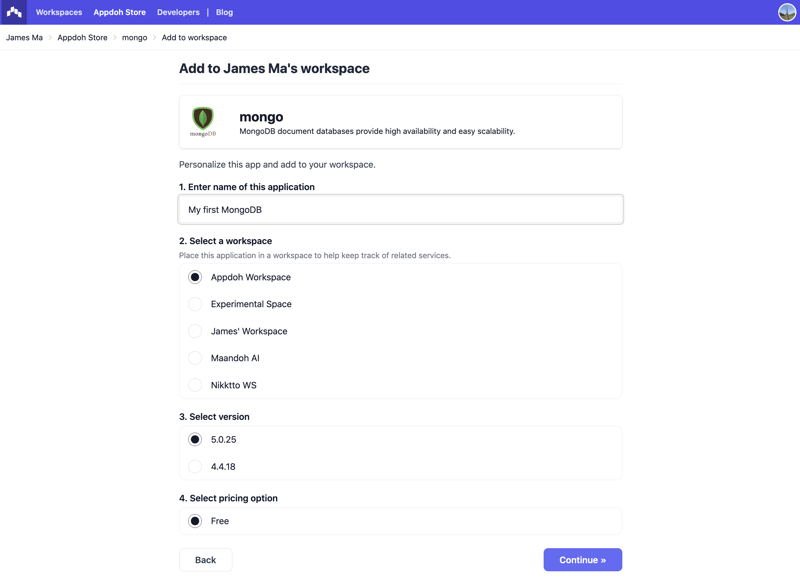
-
Deploy Your Application: Once your application is created, it's ready to go. Simply click "Deploy" and allow a few minutes for your MongoDB instance to spin up.
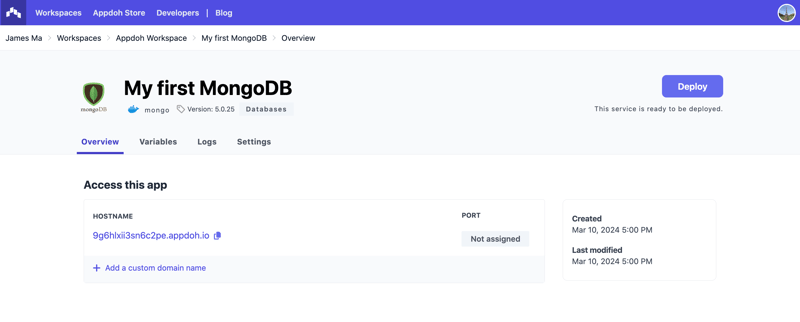
-
Ready to go: Voila! Your service is now primed and ready for action.
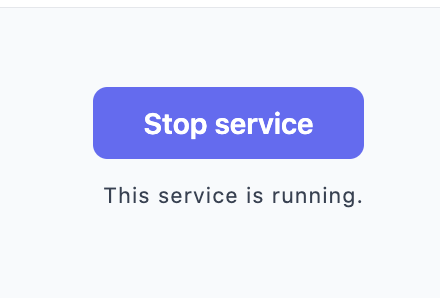
Verify the Connection to Your Database
With your MongoDB database up and running, it's time to ensure your application can connect seamlessly.
Feel free to utilize any database GUI tool of your choice to connect to your database. Personally, I highly recommend MongoDB Compass for its user-friendly interface and powerful features. It's available for Mac, Windows and Ubuntu. You can download it from the official MongoDB website.
- Set Up a New Connection: Open MongoDB Compass and click on "New Connection".
-
Copy Hostname and Port: From the Overview section of Appdoh, copy the Hostname and Port and paste them into MongoDB Compass.

-
Authenticate: Go to Authentication in MongoDB Compass and select Username/Password. Retrieve the credentials from the Variables section of Appdoh and paste them into MongoDB Compass.
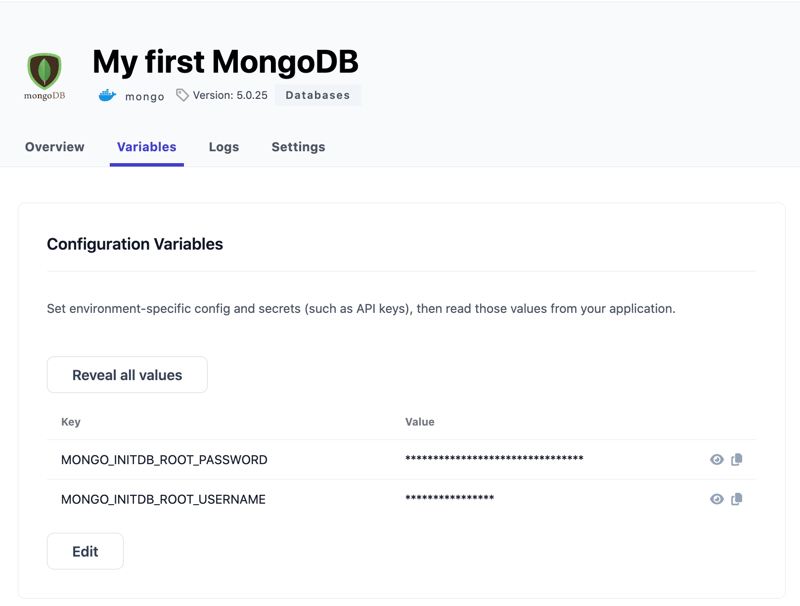
-
Connect: Once the credentials are entered, click "Connect". You should now have access to your MongoDB database.
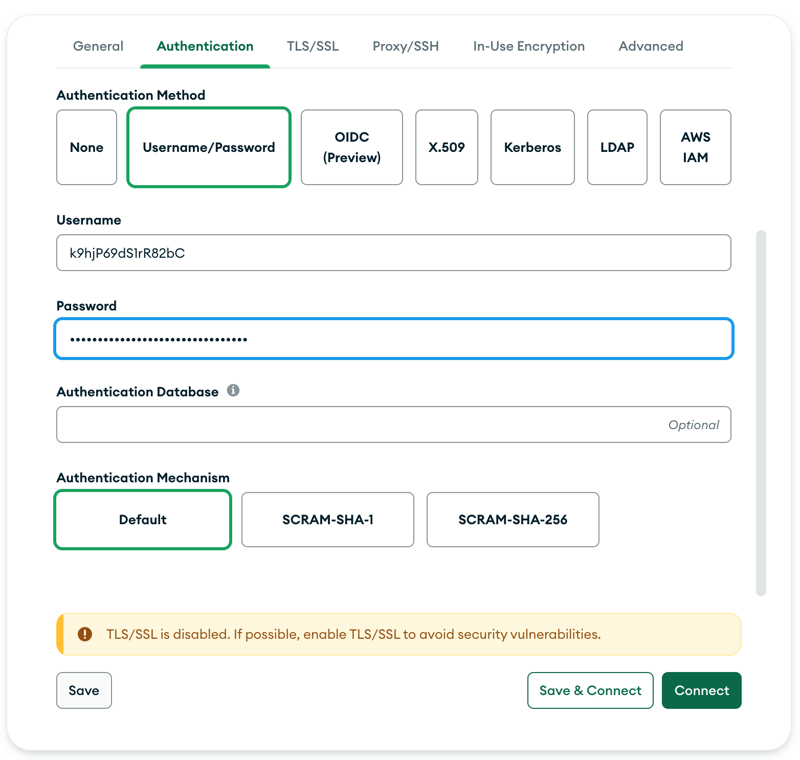
Summary
Setting up a MongoDB database has never been easier! By following these simple steps, you can create a free instance of MongoDB in just a few minutes using Appdoh. Whether you're a developer testing out new applications or working on hobby projects, this hassle-free solution provides you with the flexibility and convenience you need.
Featured ones: