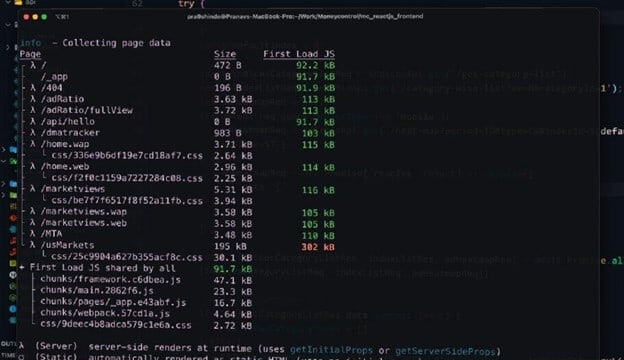dev-resources.site
for different kinds of informations.
Optimize Next.js App Bundle and Improve Its Performance
In this article, we will learn how to optimize the Next.js app (link to the app) by reducing the bundle size by 43% and increase the score to 73 from 36 in Google’s PageSpeed Insights.
Let’s start with analyzing the production build of Next.js. When we execute npm run build , Next.js gives us a statistic of the production build. It specifies the size of pages and chunks that will be delivered to the browser.
Next.js creates files that are common and will be shared across pages. These files are called the First Load JS. The First Load JS files contain framework code and the code that is used by multiple pages.
If the component reuses more than 50% of the files, then Next.js includes that component in the First Load JS. We cannot change this behavior, but we can optimize our code.
Following is the output of the npm run build command and Google PageSpeed Insights score. As you can see, the sizes of the files are in red and yellow. Our goal is to make them green.
Analyze First Load JS
We start by analyzing and identifying the bundles included in the First Load JS. In order to find that, we need to install the following dev dependencies.
| npm install –save-dev @next/bundle-analyzer cross-env |
After installation, add the following code in the package.json under scripts.
"scripts": {
"analyze": "cross-env ANALYZE=true next build",
"analyze:server": "cross-env BUNDLE_ANALYZE=server next build",
"analyze:browser": "cross-env BUNDLE_ANALYZE=browser next build"
},
Add the following code in next.config.js. If you don’t have this file, then create it in the root directory of your project.
const withBundleAnalyzer = require('@next/bundle-analyzer')({
enabled: process.env.ANALYZE === 'true'
})
module.exports = withBundleAnalyzer({
env: {
NEXT_PUBLIC_ENV: 'PRODUCTION', //your next configs goes here
},
})
Next, execute this command npm run analyze , which will open two new tabs in your browser with graphs. Focus on the client.html graph.
Then, replace the larger libraries with smaller, equivalent ones and remove the irrelevant libraries. In order to replace any library, go to https://bundlephobia.com/, see the size of your library, and check whether you have any alternatives with smaller sizes. Otherwise, try to write your own custom code. In this demo:
- We removed the js-cookie library, which was used to read and write cookies, and replaced it with custom code.
- We replaced the framer-motion library with react-transition-group because it was 10 times smaller.
- Instead of using react-gpt , which is used to display Google ads, we created our own custom ad component (more details following).
- We moved the momentjs file to the server side from the client, as the size of momentjs is big. By doing this, we can either send the formatted date from the API or format the date on the server side, as follows.
export async function getServerSideProps(context) {
const moment = (await import('moment')).default(); //default method is to access default export
return {
date: moment.format('dddd D MMMM YYYY'),
}
}
Now this date will be sent as a prop to the component, which can be used (getServerSideProps can only be used in pages not inside components). Now, momentjs will not be sent to the browser.
Dynamic imports
Components that aren’t visible in the initial load of the page and components that are displayed based on certain conditions should be imported dynamically instead of normally. This ensures that these components are sent to the browser only when they are needed. Refer to the following code example.
import dynamic from 'next/dynamic'
const Modal = dynamic(() => import('../components/header'));
export default function Home() {
return (
{showModal && <Modal />}
)
}
Open the Network tab. When the condition is fulfilled, you’ll see that a new network request is made to fetch the dynamic component (click the button to open a modal).
Lazy load images using next/image
Next.js has a built-in component named next/image. It loads images only when they are in the viewport.
import Image from "next/image";
const Index = () => {
return (
<>
<p>
External domains must be configured in <Code>next.config.js</Code> using
the <Code>domains</Code> property.
</p>
<Image
alt="Next.js logo"
src="https://assets.vercel.com/image/upload/v1538361091/repositories/next-js/next-js-bg.png"
width={1200}
height={400}
/>
</>
);
};
Lazy load Google Ads
The Google Ads script usually blocks the main thread, so we are going to load the script eight seconds after the page load. Initially, we were using the react-gpt package to load the Google Ads script. We are going to replace that with our optimized custom code.
For this, we have created a custom hook to inject any scripts. It will return the status depending on the state of the injection when the Google Ads script is injected. Once it returns ready , we run the Ads code.
import React from "react";
const useScript = (src, delay = null) => {
const [status, setStatus] = React.useState(src ? "loading" : "idle");
React.useEffect(() => {
if (!src) {
setStatus("idle");
return "idle";
}
let script = document.querySelector(`script[src="${src}"]`);
let timeout = null;
if (!script) {
if (delay) {
timeout = setTimeout(() => {
injectScript();
// Add event listener after the script is added
script.addEventListener("load", setStateStatus);
script.addEventListener("error", setStateStatus);
}, delay);
} else {
injectScript();
}
} else {
setStatus(script.getAttribute("data-status"));
}
const setStateStatus = (event) => {
setStatus(event.type === "load" ? "ready" : "error");
};
//code to inject script
function injectScript() {
script = document.createElement("script");
script.src = src;
script.async = true;
script.setAttribute("data-status", "loading");
document.body.appendChild(script);
const setDataStatus = (event) => {
script.setAttribute(
"data-status",
event.type === "load" ? "ready" : "error"
);
};
script.addEventListener("load", setDataStatus);
script.addEventListener("error", setDataStatus);
}
if (script) {
//script will be be undefined available when its delayed hence check it before adding listener
script.addEventListener("load", setStateStatus);
script.addEventListener("error", setStateStatus);
}
return () => {
if (script) {
script.removeEventListener("load", setStateStatus);
script.removeEventListener("error", setStateStatus);
}
if (timeout) {
clearTimeout(timeout);
}
};
}, [src]);
return status;
};
export default useScript;
Use this hook in pages/index.js.
const MyApp = () => {
const status = useScript(script, 8000);
return (
<>
<p>Parent status: {status}</p>
{status === ‘idle’ && <Ads />}
</>
);
};
If you want to create a custom ad component like this, then follow this article.
You can also lazy load other scripts like the Google Analytics script.
Specific imports
If you are using libraries like lodash and date-fn , we can easily reduce bundle size by just importing specific functions instead of a full import, like this.
//Old
Import _get from ‘lodash’
//New
Import _get from ‘lodash/get’
We can optimize the usage of multiple other libraries. For more details, check out this article. Don’t forget to remove unused imports from the project.
Optimize next/link
If you are using next/link in your project, add the prefetch prop to it and set it to false. Next.js by default prefetches the pages whose links are in the viewport. Let’s say you have a header with two links, ‘/home’ and ‘/about’. Even though the users are on the home page, assets of the about page will also be loaded because the about link can be seen in the viewport.
When prefetch is set to false , prefetching will still occur but only when the link is hovered over.
<li>
<Link href="/about" prefetch={false}>
<a>About Us</a>
</Link>
</li>
<li>
<Link href="/blog/hello-world" prefetch={false}>>
<a>Blog Post</a>
</Link>
</li>
Optimize fonts
When we use icon libraries like font-awesome , we only use a maximum of 15 icons, but the full library is loaded. The problem is that it is render-blocking resources. So, instead of loading the complete library, you can just download the required icons as SVG files and use them. You can also lazy load these SVG images.
You can also use font-display: swap; for your fonts because it doesn’t block the rendering. The font face is instead given an infinite swap period and a minimal block period.
@font-face {
font-family: ExampleFont;
src: url(/path/to/fonts/examplefont.woff) format('woff'),
url(/path/to/fonts/examplefont.eot) format('eot');
font-weight: 400;
font-style: normal;
font-display: swap;
}
If you are using Google Fonts directly from the link, then download the fonts and self-host them.
Lazy load React components (optional)
We can also load a component only when it is in the viewport using the react-lazyload library, which also supports SSR. We can provide offset, too, so users will be unaware of this lazy-loading behavior.
import LazyLoad from 'react-lazyload';
<LazyLoad offset={100}>
<Footer />
</LazyLoad>
Exclude big libraries from bundle
As I discussed earlier, libraries are added to First Load JS. In our project, we are using the Syncfusion Charts library on multiple pages, so the Syncfusion charts library was bundled into the first load.
Pages that were not using Syncfusion charts were also loading the Syncfusion charts library, since it was added into to First Load JS or the main bundle. In order to optimize it, we followed this awesome article by Robert S on how to exclude big libraries.
Final results
*We are currently optimizing the last red page
Bonus
If you want to convince your manager or client to remove some sections from the website or load them later, then visit https://www.performancebudget.io/.
Enter the number of seconds you want your web app to take to load. Then, select the 3G network (because Google PageSpeed Insights uses 3G speed to test). Press Calculate.
You will get your size budget (total size of resources that should be sent to the browser) that will allow your web app to load in the specified number of seconds.
Simply start your project from this step.
Conclusion
If you want good performance and a better Google PageSpeed Insights score, then ship fewer resources to the browser.
Before adding any package, check the size in https://bundlephobia.com/. You can’t keep multiple, complex features and have great performance at the same time.
I hope you now have a good idea of how to optimize the Next.js app to improve its score on Google PageSpeed Insights. Use these techniques to optimize your old website to make it faster.
Thank you for reading!
Syncfusion Essential JS 2 is the only suite you will ever need to build an app. It contains over 65 high-performance, lightweight, modular, and responsive UI components in a single package. Download a free trial to evaluate the controls today.
If you have any questions or comments, you can contact us through our support forums, support portal, or feedback portal. We are always happy to assist you!
Related blogs
Featured ones: