dev-resources.site
for different kinds of informations.
How To Step-by-Step Guide: Recording a Bounced Check in QuickBooks Desktop and Online
Bounced checks, also known as NSF (Non-Sufficient Funds) checks, can create complications in managing your books. Whether you use QuickBooks Desktop or QuickBooks Online, accurately recording a bounced check is essential to maintaining accurate financial records. This guide provides a detailed step-by-step approach for both platforms and answers some common questions about handling bounced checks in QuickBooks.
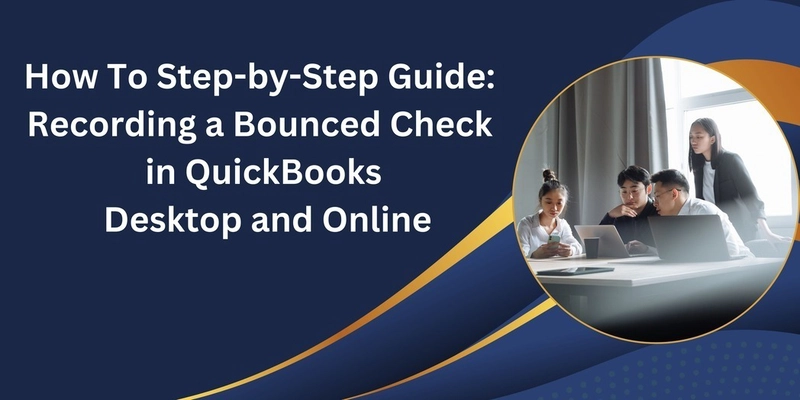
What is a Bounced Check?
A bounced check, also known as a returned or dishonored check, occurs when a bank cannot process a check because the account holder’s account lacks sufficient funds to cover the amount. Essentially, the check “bounces” back to the issuer without being paid. This situation can lead to fees, penalties, and damage to the issuer’s financial reputation.
How Does a Check Bounce?
When someone writes a check, they authorize their bank to transfer funds from their account to the recipient. However, if the account does not have enough money to cover the check, the bank refuses to process it. There are several reasons why a check might bounce:
Insufficient Funds: The most common reason is that the issuer’s account does not have enough money to cover the amount written on the check.
Closed Account: If the check is drawn on a closed account, it will automatically bounce because the account no longer exists.
Mismatched Information: Errors such as incorrect signatures, altered amounts, or mismatched account details can cause a check to bounce.
Stop Payment Order: The issuer may have requested their bank to stop payment on the check, leading to its rejection.
Consequences of a Bounced Check
A bounced check can have significant consequences for both the issuer and the recipient:
For the Issuer:
Bank Fees: Banks typically charge an overdraft or non-sufficient funds (NSF) fee, which can range from $25 to $40 or more per bounced check.
Legal Issues: Repeatedly writing bad checks can result in legal action, as it may be considered fraud in some jurisdictions.
Credit Damage: If the bounced check is tied to a loan or credit payment, it could harm the issuer’s credit score.
Relationship Strain: Writing a bad check can damage trust between individuals or businesses.
For the Recipient:
Returned Check Fees: Businesses and individuals receiving a bounced check may incur fees from their banks.
Delayed Payment: The recipient does not receive the funds as expected, potentially disrupting their financial plans.
How to Avoid Bounced Checks
To prevent the hassle and repercussions of bounced checks, consider these proactive measures:
Monitor Account Balances: Regularly check your account balance to ensure you have enough funds before writing a check.
Set Up Overdraft Protection: Many banks offer overdraft protection, linking your checking account to a savings account or line of credit to cover shortfalls.
Use Online Banking Tools: Leverage banking apps and alerts to track spending and receive notifications of low balances.
Void Unused Checks Properly: If a check is lost or no longer needed, mark it as void to prevent accidental use.
Communicate with Recipients: If you anticipate any issues with your account balance, inform the recipient and delay writing the check until funds are available.
Steps to Take if a Check Bounces
If you find yourself dealing with a bounced check, act quickly to resolve the issue:
For Issuers:
Cover the Shortfall: Deposit enough money into your account to cover the check and any associated fees.
Contact the Recipient: Inform them of the situation, apologize, and make arrangements to settle the payment promptly.
Negotiate Fees: If the bank’s fees are excessive, consider reaching out to negotiate a reduction, especially if it’s your first offense.
For Recipients:
Notify the Issuer: Let the check writer know that their check bounced and request immediate payment.
Deposit the Check Again: If the issuer has resolved the issue, you can redeposit the check, but confirm with them first.
Seek Legal Advice: In cases of repeated bounced checks or suspected fraud, consult a legal expert.
Recording a Bounced Check in QuickBooks Desktop
Open the Customer Payment
Go to Customers > Customer Center.
Locate the customer associated with the bounced check.
Open the payment associated with the check.
Record the Check has Bounced
Click on the Record Bounced Check button at the top of the Customer Payment window.
In the Manage Bounced Check window, enter the following details:
Bank Fee: Enter any bank charges you incurred due to the bounced check.
Bank Fee Expense Account: Select the account where you record bank fees (e.g., Bank Charges or Miscellaneous Expenses).
Customer Fee: Enter the fee you want to charge the customer for the bounced check (if applicable).
Save and Close
After entering the details, click Next and then Finish. QuickBooks will automatically:
Reverse the payment.
Create a journal entry to record the bank fee.
Add the customer fee (if applicable) to their invoice.
Notify the Customer
Generate a statement or send an updated invoice to inform the customer about the bounced check and any additional fees applied.
Recording a Bounced Check in QuickBooks Online
Locate the Payment
Navigate to Sales > Customers.
Find the customer who issued the bounced check.
Open the payment associated with the check.
Unapply the Payment
Click More at the bottom of the payment screen, then select Refund This Payment.
Choose the appropriate account (e.g., the checking account) to reverse the payment.
Save the changes.
Record the Bounced Check
Go to + New > Expense.
Enter the following details:
Payee: Your bank’s name.
Account: Bank Fees or the appropriate expense account.
Payment Amount: Enter the bank’s fee for the bounced check.
Re-Invoice the Customer
Create a new invoice or update the existing one to include the amount of the bounced check and any applicable fees.
Communicate with the Customer
Share the updated invoice with the customer, including details about the bounced check fee and any payment terms.
Key Differences Between QuickBooks Desktop and Online
QuickBooks Desktop has a dedicated “Record Bounced Check in Quickbooks "feature that automates much of the process.
QuickBooks Online requires manual steps to record and reverse the transaction, offering more flexibility but requiring extra attention to detail.
FAQs
What should I do if my bank doesn't charge a fee for the bounced check?
If your bank doesn’t impose a fee, you can skip the step where you record the bank fee. Simply focus on reversing the payment and notifying the customer.
Can I waive the bounced check fee for my customer?
Yes, you can choose not to charge the customer a fee. In QuickBooks Desktop, leave the "Customer Fee" field blank. In QuickBooks Online, simply don’t include the fee in the new invoice.
How do I handle a bounced check if it’s from a vendor rather than a customer?
The process is similar, but instead of reversing a customer payment, you’ll adjust the vendor bill payment. Update your books to reflect the unpaid status and record any fees associated with the bounced check.. Can I automate notifications for bounced checks?
QuickBooks doesn’t offer an automated notification system for bounced checks. However, you can create custom email templates or reminders to send updates to customers manually.
How can I prevent bounced checks in the future?
Consider implementing these strategies:
Require pre-authorization for checks.
Use a third-party payment system that verifies funds.
Accept electronic payments to reduce the risk of NSF issues.
Conclusion
Handling a bounced check in QuickBooks is straightforward when you understand the steps involved. QuickBooks Desktop simplifies the process with built-in tools, while QuickBooks Online allows for greater customization. By properly recording the bounced check and notifying your customer, you can maintain accurate financial records and minimize the impact on your cash flow. Keep these tips and FAQs in mind to effectively manage bounced checks and improve your overall financial processes.
Featured ones: