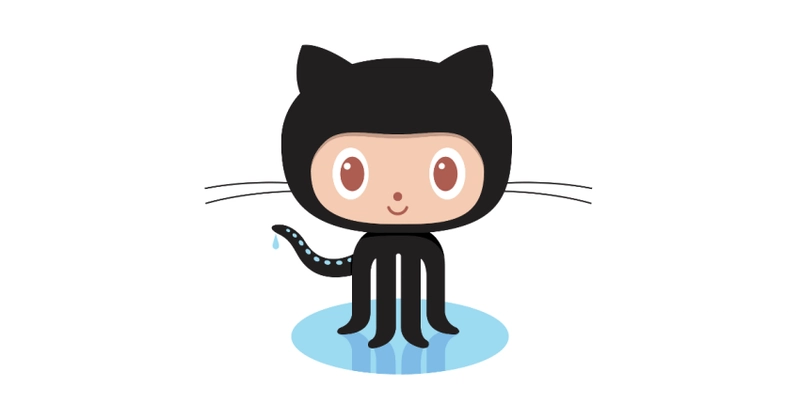dev-resources.site
for different kinds of informations.
Survival Manual: How to Create and Manage a Project in Git
Git is an essential tool for developers who want to efficiently manage version control for their projects. In this post, we'll explore how to start a project in Git and perform basic operations such as adding a remote repository, making commits, and synchronizing changes. Let's get started!
Initializing a Git Repository
To create a new project in Git, the first step is to initialize a repository. This can be done with the following command:
$ git init
This command creates an empty Git repository in the current directory. For example, when you run git init in the directory c:/Users/Fulano/Posts/, you will see the following message:
Initialized empty Git repository in c:/Users/Fulano/Posts/.git/
Adding a Remote Repository
After initializing the repository, you may want to connect it to a remote repository on GitHub or another Git hosting service. To do this, use the git remote add origin command followed by the URL of the remote repository:
$ git remote add origin [email protected]:fulano/30days.git
If you need to change the remote repository, you can add another one:
$ git remote add origin [email protected]:fulano/the30day.git
Checking the Repository Status
To see what is staged for addition or what has been modified, use the command:
$ git status
This command shows the current state of the repository, including modified and untracked files.
Making Commits
After adding or modifying files, you may want to save these changes to the repository. To do this, use the git commit command with a descriptive message:
$ git commit -m "Here I add a message, like: committing the first post"
Pushing Changes to the Remote Repository
To push your changes to the remote repository, use the git push command. The -u flag sets the default branch for the push:
$ git push -u origin master
If you need to force the push (for example, after rewriting history), use:
$ git push -f origin master
Synchronizing with the Remote Repository
To bring updates from the remote repository to your local repository, you can use git fetch or git pull.
- git fetch: Downloads the headers (HEADs) and updates local references without merging with the local branch. It's useful to see what has changed in the remote repository:
$ git fetch [email protected]:fulano/books.git
-
git pull: Incorporates changes from the remote repository into the local branch. It is equivalent to
git fetchfollowed bygit merge FETCH_HEAD:
$ git pull [email protected]:fulano/30days-30sites.git
- git pull --rebase: Updates the local repository by rewriting history to maintain a linear history:
$ git pull --rebase [email protected]:fulano/30days-30sites.git
Conclusion
These are the basic commands to start working with Git. Over time, you will become familiar with more features and be able to manage your projects even more efficiently.
These commands are some of the most basic and important ones you'll use when working with Git. I always keep a file with these commands handy in case I forget any of them.
Remember to always keep your repository updated and make frequent commits to ensure your work is safe and well-documented
If you have any other essential Git commands that I might have missed, feel free to share them in the comments! Your input could be helpful to others in the community :)
Featured ones: